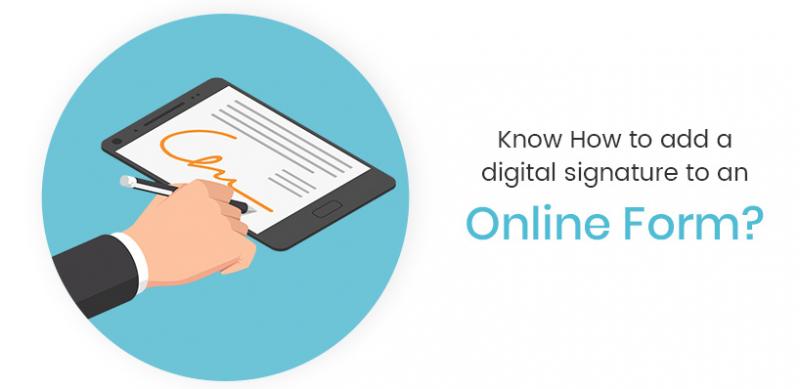Creating an electronic signature and adding it to your Word, PDF, and other documents are accessible. And many programs also have built-in digital signing features that add an extra layer of convenience and security.
Electronic signatures and digital signatures are two different things. An electronic signature is simply an image of your sign added to a document while a digital signature is encrypted data that proves the paper came from you. For some purposes, a simple electronic signature will be subtle, but for more important documents, a secure digital signature gets recommended.
You might need to sign digital documents regularly or looking for something a little simpler. There are apps for your computer, tablet, and smartphone that can make signing digital documents even more comfortable.
Signing PDF documents and paper documents with your phone
For iPhone users, one of the easiest ways to sign a PDF document is to use the tools built into the Mail app. When you receive an attachment, tap to download it and then tap again to open it. You'll see a marker icon in the upper right. Tap it, and you'll see tools appear at the bottom. Select the + to bring up text and signature options. When you're finished filling out the form, you select "Done," and you'll be able to send the form by "Reply All" or "New Message."
Another easy way to sign a PDF document is to use the Adobe Sign & Fill app, which is a free signature app for iOS and Android. For paper forms, you can snap a picture, add any required text and your signature, and save.
Creating your electronic sign
If you're adding your signature to a Word document or PDF, the first step is capturing an image of your sign. The image will go in your file instead of your actual signature. You can get your trademark in several different ways.
Once you have a graphics file, you'll want to save it as a ".png" file. Paint and Paintbrush have that as a choice when you use "Save As" to save your file. The PNG format lets you keep your signature with a transparent background so it won't cover up signature lines or other information underneath. Now you have an electronic copy of your sign.
Adding your signature to a Word document
So many documents are in Microsoft Word format. It hence seems like an excellent place to start. Word supports both electronic signatures and digital signatures, so you can use whichever works best for your purpose. However, you need to be aware that this is an expensive way to sign documents digitally.
If you're using a document that's set up with a unique signature line, signing is straightforward. You simply double click the signature line and a Sign dialog box will pop up. Here, you can add a printed version of your signature by typing your name, add a handwritten signature on a tablet PC writing your name. Or, you can insert an image of your sign by clicking "Select Image," finding your signature file, and then clicking "Select."
Digital signatures in Word are a bit more complicated, requiring you to purchase a third-party digital certificate to prove to anyone who reads the document that it came from you. You will only be able to verify the signature's authenticity from your computer. It isn't a good option for sending documents to others. If you need to send several files with a digital sign, buying a digital certificate might make sense. But if you aren't, we recommend using a simple electronic digital signature app. To go ahead with a digital signature, click on the Microsoft Office Button, then "Prepare," then "Add a Digital Signature," and click sign—you'll be prompted to create a digital ID from there.
If you're signing a document that hasn't been set up for Word's signature system, you'll find clicking on the signature line does nothing. It is still okay because you can again insert your signature. Just place your cursor where you want to add it and choose "Insert" and then "Picture." Select your signature file, and you'll see it appear in the document. Don't worry if the picture has messed up the formatting of the text.
Now, click on your signature and drag the corners to resize your sign until it looks right. Then select "Page Layout," "Wrap Text," and then "Behind Text." Now you can then use the arrow keys to fine-tune the placement of your signature. When you have it just right, use "Save As" to save your signed document as a PDF file.
Adding your signature to a PDF document
It is easier to sign a PDF than signing a Word document! Using Adobe's Acrobat Reader DC for desktop systems offers an easy way to sign documents. It is regardless if they have or haven't been configured to accept electronic signatures. All you have to do is open your document, click "Tools," then click "Fill & Sign." Click the "Sign" button in the toolbar, and you'll be prompted to type, draw, or use an image of your signature. When done, click "Apply" and then drag the sign where you want it to go. You can resize it under options in the field toolbar. Acrobat will save your signature for future use, making it easy to sign your next document.
There's another option for Mac users. The default Preview PDF viewer lets you easily insert signatures. Just open your document, click on the toolbox icon in the menu bar and then the signature icon. You can capture your signature using your trackpad or by signing your name on paper and then using your Mac's built-in camera. Just select whether you're using your trackpad or your camera, sign or photograph your signature, and drag it to where it belongs on the document. If it needs to get resized, drag the corners of the signature box until it fits perfectly.
Final Thought
The above solutions may fail to work for you. If you want to sign using your smartphone or tablet, customer signature app designed for document signing, make it simple. All of the apps below use bank-level encryption and security as well as providing authenticated, legally binding digital signatures. For those who need a verified sign, this is where you want to look because these options are very economical, whether you're signing one document a month or a dozen.