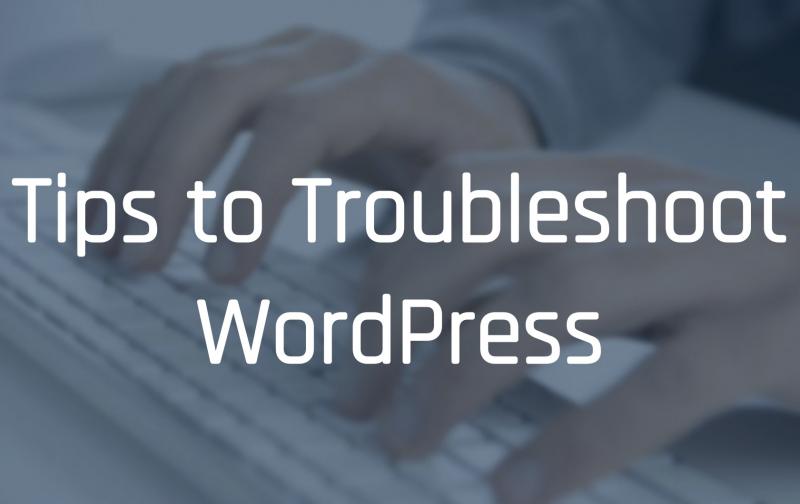If you are looking for the most stable CMS Platform, WordPress is the optimum choice. WordPress is popular for valid reasons that include easy functioning without frequent errors. But, in rare times, this system might also be the cause of your problems.
There are two things to start with. First, hire WordPress developer and secondly know about the 3 most common problems that occur in WordPress. If you work on WordPress on a regular basis, encountering these problems and learning how to fix them is a must for everyone.
1. White Screen of Death
In accordance with the name of the error, a white blank sheet is displayed on the user’s screen. The reason behind this kind of result is that the plugins of your WordPress theme is displaying compatibility issues.
How to solve this problem?
When you hire a WordPress developer, he/she will always start by isolating the WordPress directory. To start with, they will install the root directory using an FTP client, Only after you are accountable with the root, shift to /wp-content and search for the folder named “Plugins”. Here, the WordPress developer can change the name with “old-Plugins” and create another folder with the new name for current plugins.
This process of renaming the folder isolates the installed plugin and separates them from the previous ones. The white screen of death can be due to one or multiple plugins, therefore one must check for all the plugins, in case the issue is detected.
2. The Homepage looks different than what you saw in the demo
The problem usually occurs when you download a pre-built WordPress theme. In this case, the theme is installed in the back-end and the homepage seems to be different than what you saw in the demo.
How to solve this problem?
As soon as you download the WordPress theme, you get an option to choose the main page layout. If the homepage of your site looks different than the demo, chances are you have overlooked this step and selected a custom layout randomly. To solve this problem, you must a hire WordPress developer who is well versed with every step in the documentation that comes with a WordPress theme.
3. Changes made are not visible to the Browser
The problem is that whenever you make any changes in your theme, your browser do not pick them. This is a cache issue in which the browser loads the previous data as it considers the new changes as irrelevant, resulting in no change in the theme displayed in the browser.
How to solve this problem?
Clear the browser cache to resolve this issue. When the browser stores the information of all the latest websites you have visited, it takes space in its memory. Caches are enabled to improve user experience by quickly loading the websites you visit frequently. By refreshing the browser history, you can easily update the new changes in your theme without any errors.