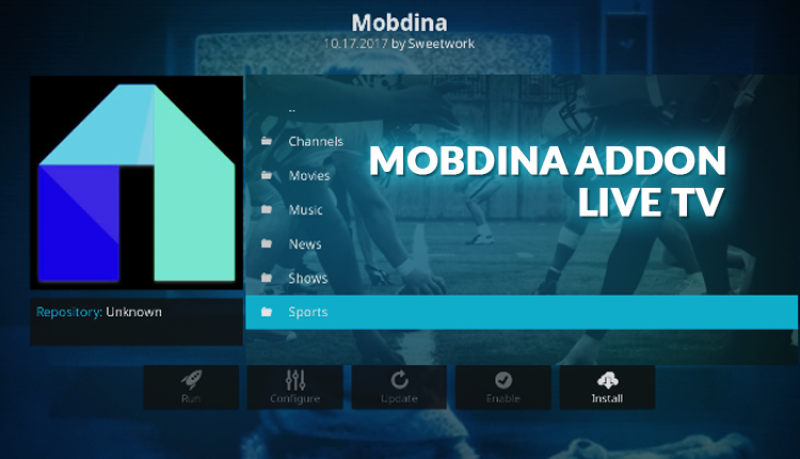How to Install Mobdina Kodi Addon
Mobdina is a fairly new Kodi addon that was released in late 2017 and is one of the few addons that offer you the ability to stream live TV. The Mobdina addon is connected with the Mobdro API which provides the connection for streaming live content onto Mobdina.
In addition, to live TV, the improved Mobdina Kodi addon provides you with Movies, Music, Shows, News, Sports and other channels to keep you entertained. The best thing about the Mobdro addon is that it has no subscription charges and is completely free so you can view your favorite channels freely. It has a user-friendly interface making it very easy to navigate as you search for online channels to view. However, like all Kodi add-ons, it’s recommended that you have a VPN in place before you start using it.
How to Install the Mobdina AddOn
Please note, many other sources online point you to the incorrect source location for Mobdina. Read these instructions to get updated and working information.
- Before you install Mobdina for Kodi, you need to allow downloads from Unknown Sources in the Kodi application. To do this, simply open Kodi and click on the ‘Settings’ icon at the upper left side of the window. Select ‘System Settings’ > ‘Add-ons’ > ‘Unknown Sources’. After clicking on ‘Unknown Sources’, a dialogue box will appear. Click on ‘Yes’. Now you can download Mobdina on your device.
- Go to the Kodi ‘Main Menu’ and click on the ‘Settings’ icon at the upper left side of the window. Click on ‘File Manager’ followed by ‘Add Source’. In the add source window, click on <None> then type this web address on the URL field below (kdil.co/repo/) and name it TheOne (you’ll understand the name later) then press ‘OK’.
- Head back to the Kodi ‘Main Menu’ and click on ‘Add-ons’. Select the ‘Package Installer symbol’ at the far-left corner of the window. In the window that appears, click on ‘Install from zip File’ and select ‘TheOne’ in the next pop up window.
- Select ‘kodil.zip’ and wait for a confirmation message showing it has installed. Click on ‘Install from a repository’ then select ‘Kodil’. Select ‘Video Add-ons’ and scroll down through the massive list of available add-ons (see I told you that calling it TheOne would make sense!) until you get to ‘Mobdina’.
- Click on ‘Install’. You will receive a confirmation message informing you the add-on has been installed.
- You can now restart Kodi to let the new add-on to configure. After it is complete, you can now enjoy the Mobdina addon on Kodi.
Article Source: Best droid player