How to Sync Gmail Contacts to iPhone X/iPhone 8 Easily and Quickly
How to sync Gmail contacts to iPhone X/iPhone 8
On iPhone X, iPhone 8 or iPhone 8 Plus in iOS 11, syncing contacts from Gmail to iPhone is slightly different from the way to make it in iOS 10 or earlier. Follow the steps below to learn how to make it.
Step 1: Open Settings App on your iPhone X/iPhone 8 in iOS 11.
Step 2: Choose Accounts & Passwords and tap on Add Account.
Step 3: Select Google among the options and then enter the information of your Google account.
Step 4: After setting up your Gmail account correctly, switch on Contacts under Gmail and then click Save to confirm your setups.
Step 5: If you want your iPhone contacts to keep synced with your Gmail contacts, you need to set Gmail as your default account. (Go to Settings > Contacts > Default Account and choose Gmail.)
By following the simple five steps above, you can successfully transfer your Gmail contacts to your iPhone X/iPhone 8 in iOS 11.
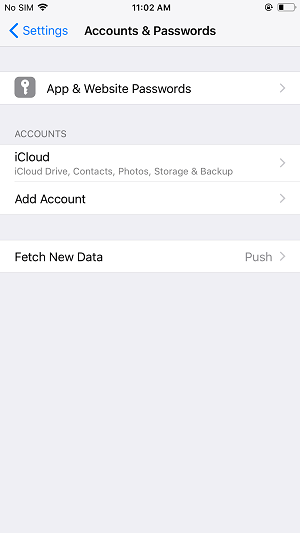
Contacts are important information for you. Thus learning how to back up your iPhone contacts elsewhere is what you need to new as an iPhone user
See Also:
- Google Drive Not Working
- Change MSN Password
- Reset MSN Password
- How To Sign Up Gmail Account
- How To Change Gmail Password
- How To Create Hotmail Account